Downloading documents
Index
2 Other ways of downloading documents
3 How to download folder structures
4 Other ways of downloading folder structures
R2 Docuo allows you to download documents stored in the Cloud to your workstation.
The document download is made from the results list of folders or categories by selecting the documents to be downloaded.
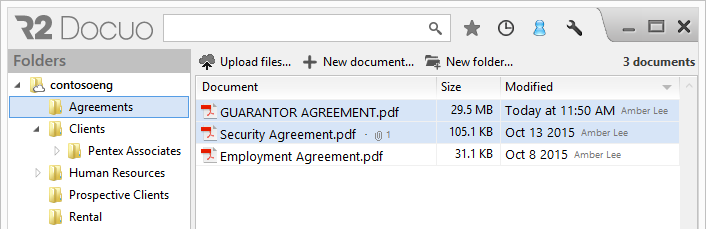
With the documents selected, open the context menu options using the right mouse button and click "Download".
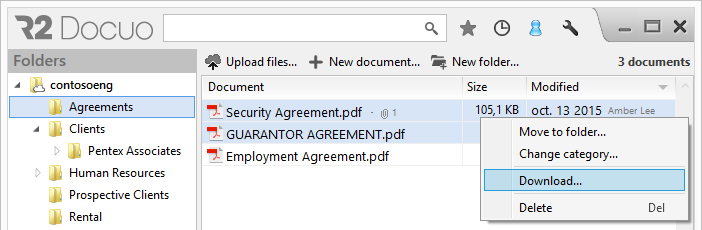
Then choose the location where the documents will be saved.
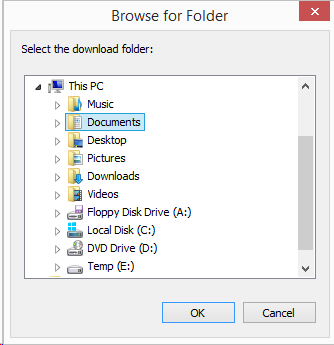
The documents will start to be downloaded to the selected folder. You can view the progress of the document download in the top right of the window.
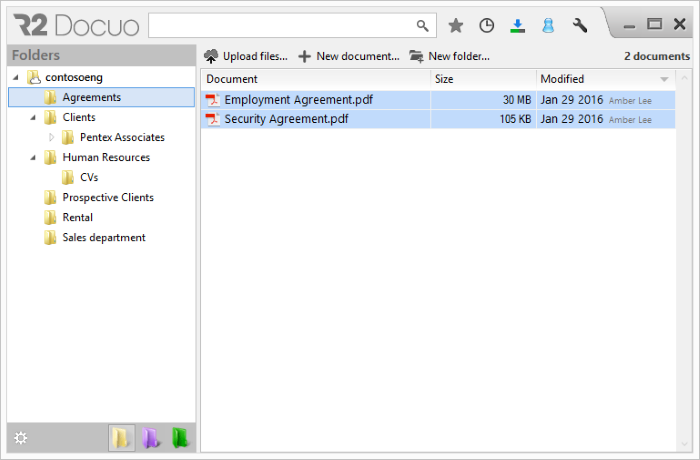
While the documents are downloading, you can continue to work in R2 Docuo.
Other ways of downloading documents
You can also download documents by dragging them directly from the results list to your PC.
The steps to follow are the same as above but instead of using the right click menu the documents are dragged from the results list into the folder on your PC where you want them to be downloaded.
How to download folder structures
From the Folders view select the folder to be downloaded using the right mouse button.
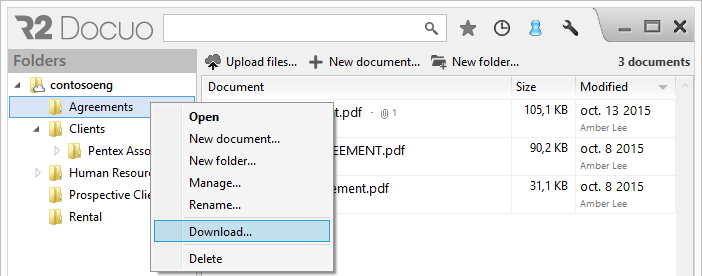
Select "download" from the prompt menu and select the folder's location in the document explorer window.
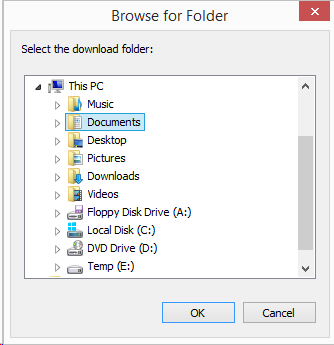
The folder structure will start to be downloaded, and you can view the progress of the download in the bottom right of the window.
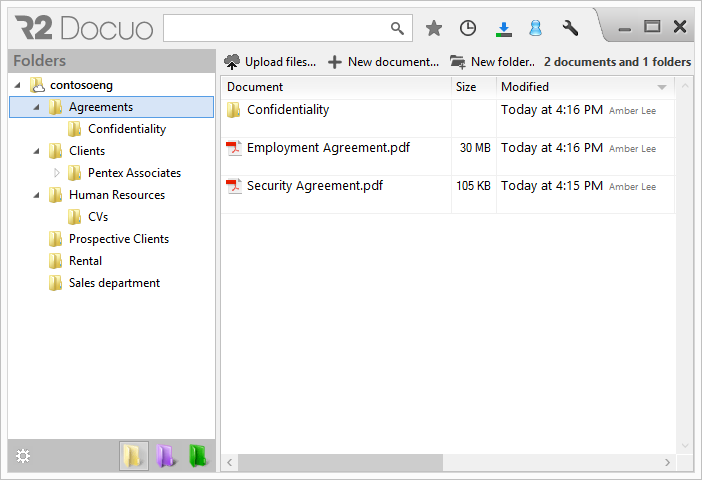
During the download, you can continue to work in R2 Docuo.
Other ways of downloading folder structures
You can also download folder structures by dragging them directly from the results list to your PC.
The steps to follow are the same as above, but instead of using the right click menu the folders are dragged from the tree or results list to the folder on your PC where they will be downloaded.
